
Complete Printing Services
Proudly Canadian Owned & Operated
KELOWNA 778-484-7676
PENTICTON 778-476-7226
Complete Printing Services
Proudly Canadian Owned & Operated
KELOWNA 778-484-7676
PENTICTON 778-476-7226

COVID-19 NOTICE
Click here to see our COVID-19 Resources
WEARING A MASK IS MANDATORY TO ENTER OUR OFFICES
MAXIMUM NUMBER OF CUSTOMERS allowed inside at one time, posted at the office.
WE ENCOURAGE YOU TO ORDER BY PHONE, EMAIL OR ONLINE. This helps keep office visits to a minimum.
KELOWNA OFFICE Order by email, phone 778-484-7676 or though our website - click here.
PENTICTON OFFICE Order by email, phone 778-476-7226 or though our website - click here.
SOCIAL DISTANCING. Please follow signage posted in the office.
CALL TO ARRANGE PICKUP TIMES. Please call ahead and we'll have your order ready when you arrive, to keep your visit as quick and safe as possible.
NO-CONTACT, CASHLESS PAYMENTS PREFERRED. If possible, please pay over the phone by credit card or e-transfer prior to pickup.
If you have traveled outside of Canada within the past 14 days, or if you have interacted with someone who has been diagnosed with COVID-19, please arrange for someone else to pick up your order.
We will continue to closely monitor the COVID-19 situation. In the meantime, we will operate responsibly and adjust quickly if needed, keeping the health and safety of our customers and employees as our top priority. We hope you will remain safe and healthy.
Watch our website or click here to signup for our newsletter to stay updated on the situation.
Helpful Resources
A collection of tips, tricks and articles relating to print and design. Click on a topic to jump to it.
• About Image Resolution • What are bleeds, and do I need them?
• Will my printed piece look exactly like it does on my computer monitor?
• About Digital Photo Resolution • Various Helpful Hints • Informative Articles
About Image Resolution
The higher resolution, the sharper the image will be. We recommend resolution of 300 dpi (dots per inch) for crisp, clear results. Lower resolution images appear fuzzy, jagged and blurry.
Resolution rules:
1. Images should be 300 dpi (dots per inch) at the final size in the layout.
2. Images which include text should be 400 dpi at the final size in the layout.
3. Resolution and image size are inversely proportional to each other. Enlarge an image, the resolution decreases; reduce an image, the resolution increases. Example: a 2 x 2" image at 300 dpi (acceptable) enlarged to 4 x 4" has a new resolution of 150 dpi (unacceptable).
4. Low resolution images print fuzzy, jagged and blurry.
5. The settings used during the original "capture" of an image (ie: scanning, digital camera, etc) determine its base resolution. Resolution can only be improved by decreasing the image size, or by recapturing the image at a higher quality setting.
6 .Recommended minimum resolution for printing is 300 dpi; computer monitors generally have a display setting of 72 dpi. If we indicate that some of your images have low resolution, they may not look bad on your monitor but will likely print blurry or jagged.
Things to avoid:
1. Web images are predominately low resolution (72-96 dpi) GIF or JPEG files. This resolution is good for quick transmission over the internet, but is not acceptable for use in printing. Do not save images or graphics from a website to use in your print project!
2. Upsampling is when a low resolution image is saved to a higher resolution with no changes in dimensions. Upsampling adds more pixels/dots per inch (dpi), but creates blurry images, ugly blocks of color, and high contrast in images. The only way resolution can be improved is by decreasing the image size, or by recapturing the image at a higher quality setting.
What are bleeds, and do I need them?
The way to do this is to make your document .25" oversized in both dimensions. For instance, if the final size is 8.5" x 11" then make your document 8.75" x 11.25". Draw guides on the layout that are .125" from the edge all the way around.
Now create your design with the idea that the layout will be cut off where those guides are… because that is precisely what is going to happen. Make sure that any photographs or backgrounds that you want to bleed go clear out to the perimeter of the document, past the guidelines. Then after we have printed your piece we will trim off that extra .125" all the way around and voila! You have color all the way to the edges of your piece. It looks quite professional!
Will my printed piece look exactly like it does on my computer monitor?
Caution: It's Best If You do the RGB-to-CMYK Conversion of Your Images!
You will have more control over the appearance of your printed piece if you convert all of the images from RGB to CMYK before sending them to us.
Be aware that it is possible to make colors in RGB that you can't make with CMYK. They are said to be "out of the CMYK color gamut". What happens is that the translator just gets as close as possible to the appearance of the original and that's as good as it can be. It's something that everyone in the industry puts up with. So it's best to select any colors you use for fonts or other design elements in your layout using CMYK definitions instead of RGB. Please see our RGB - CMYK Information page for important instructions on getting the results you want.
About Digital Photo Resolution
• If you have not yet taken the digital image, adjust your camera to the highest quality setting.
• Taking the photo on the highest setting will maximize both the quality of the image, as well as the range of sizes at which you will be able to use it in printing projects. If possible, save your image as a lossless TIF or EPS file before doing any editing to best preserve color and sharpness.
• Determine the resolution and maximum usable dimensions for any images you want to use in your project. Images should have resolution of 300 dpi at their final size in the file. Resolution and image size are inversely proportional to each other. In other words, enlarging an image will decrease the resolution and shrinking an image will increase the resolution.
2 x 2" image @ 300 dpi = GOOD
...enlarged to 4 x 4" = 150 dpi = BAD
To determine resolution from pixel dimensions, divide pixel width and height by 300 to determine the maximum size at which you will be able to use the image, while maintaining a quality resolution of 300 dpi.
Example:
• Start with 1200 pixels x 1600 pixels as the dimensions for an image with no text.
• Divide 1200 by 300 = 4, and 1600 by 300 = 5.33.
• So, the maximum usable dimensions for the image are 4 x 5.33". It will print crisp and clear at this size or smaller.
• Digital cameras primarily use the RGB color space. To print on a four-color printing press, all RGB images need to be converted to CMYK.
• When we receive RGB images, we do a standard-value conversion to CMYK, which may not be perfectly to your liking. You have more control if you do the color conversion yourself- if you have the proper tools.
Various Helpful Hints
“Getting The Results You Want Starts With You!”
We know a lot of tricks to make your work come out looking its best. But we can’t always fix everything, and fixing snags can cost you time and money! Here are some helpful hints to follow to make sure your job goes smoothly.
Double check where your fold will be, a lot of the programs give a margin all the way around an 8.5” x 11” page and don’t take into consideration the same amount of margin space for the center panel. A good way to check is print out a sample and do a sample fold. This will tell you right away if you are lined up correctly!
PDF is your friend! When laying out your own printed piece, you will want to save it in PDF format. This is the most trouble-free format for printers to work with, as some formats require that you also send the fonts and pictures you used in order to achieve a quality print. If you are unsure how to make your document a PDF, check out this handy little tool for Windows or these steps to make a PDF on a Mac.
The most efficient size of post card is a 4.25” x 5.5”. Don’t try to put your text right at the edge of the card, try to use at least a ¼” margin. When setting up your card put 4 up of the front of your card on an 8.5” x 11” page. Create another 8.5” x 11” page and put 4 up of the back of your card. This set up will save you money.
Copies of copies!?! We always want your work to look professional, so when bringing in copy work make sure you bring in your originals. If you bring in a copy of the original and we make copies from that their will be some degeneration of your output. This gets to be quite noticeable if it is a 4th or 5th generation copy that you want re-copied.
Double sided from ink jet? If you print out your originals on an ink jet printer and you want your output to be double sided, just print it out single sided and we can make it double sided for you. We suggest this because ink jets tend to bleed through to the other side of your sheet and out copiers are sensitive enough to pick up and it will look like smudge marks on your copies.
Wanting a copy off of a color sheet of paper? Sometimes that is not the best way to get results. Copy machines have a hard time reading off of darker color papers, red in particular. We know sometimes that is the only original you have and we will always go the extra mile to give you a quality copy.
Do you have to do a program booklet? Our machines have the ability of taking your 8.5” x 11” print out and setting it up for an 11” x 17” booklet (when folded in half the size is 8.5” x 11”), or an 8.5” x 11” booklet (when folded in half the size is 8.5” x 5.5”). This means if you don’t have access to a computer program that sets up a booklet for you, our machine can do it for you! Also keep in mind when you do a booklet you have 4 panels to work with, so think in page quantities of 4’s ( 4, 8, 12, 16 etc.). If you have questions on this please feel free to give us a call and we’ll be happy to walk you through the process!
Non-repro blue? This colour of blue (light blue) is intended to use to mark your page without the copier seeing it. Keep in mind when you are printing out from the internet and they give you a web-site address, it will print out in a light blue ink. When you bring that in to be copied the machine thinks it is not supposed to print that, so before you print out your page go in and change the colour of that address to black. This will assure you will have a quality copy.
Hi-liters – If you have used a hi-liter to mark up pages and you want copies, our black and white machines will not pick that up. If you do need it to show use our digital colour machine and your copies will retain your hi-liter marks.
Links to informative articles:
What’s the Difference Between a Digital and Offset Printer? - MGXCopy
What bleed is and how to use it properly - Rubiks
Glossy of Printing Terminology - Printing Industry Exchange
Tips to Create a Proper Print Ready File - Printpapa
A Non-Designer's Guide to Typefaces and Layout - lifehacker
Business Cards: Offset or Digital Printing? - PsPrint
PENTICTON 778-476-7226
#102 - 380 Okanagan Avenue East
Penticton, BC, Canada V2A 8N3
OPEN MONDAY - FRIDAY
8:00AM to 4:00PM
KELOWNA 778-484-7676
#6 - 1415 Hunter Court
Kelowna, BC, Canada V1X 6E6
OPEN MONDAY - FRIDAY
8:00AM to 4:30PM


